How to config Ecsow dialer to use Twilio?
How to config Ecsow dialer to use Twilio?
A. You can follow the below steps if you want to use the twilio Elastic SIP Trunking to work with Ecsow dialer.
1, Click the “overview” under the “Voice” menu after you login your twilio account. Then click the “Elastic SIP Trunking” link as below.
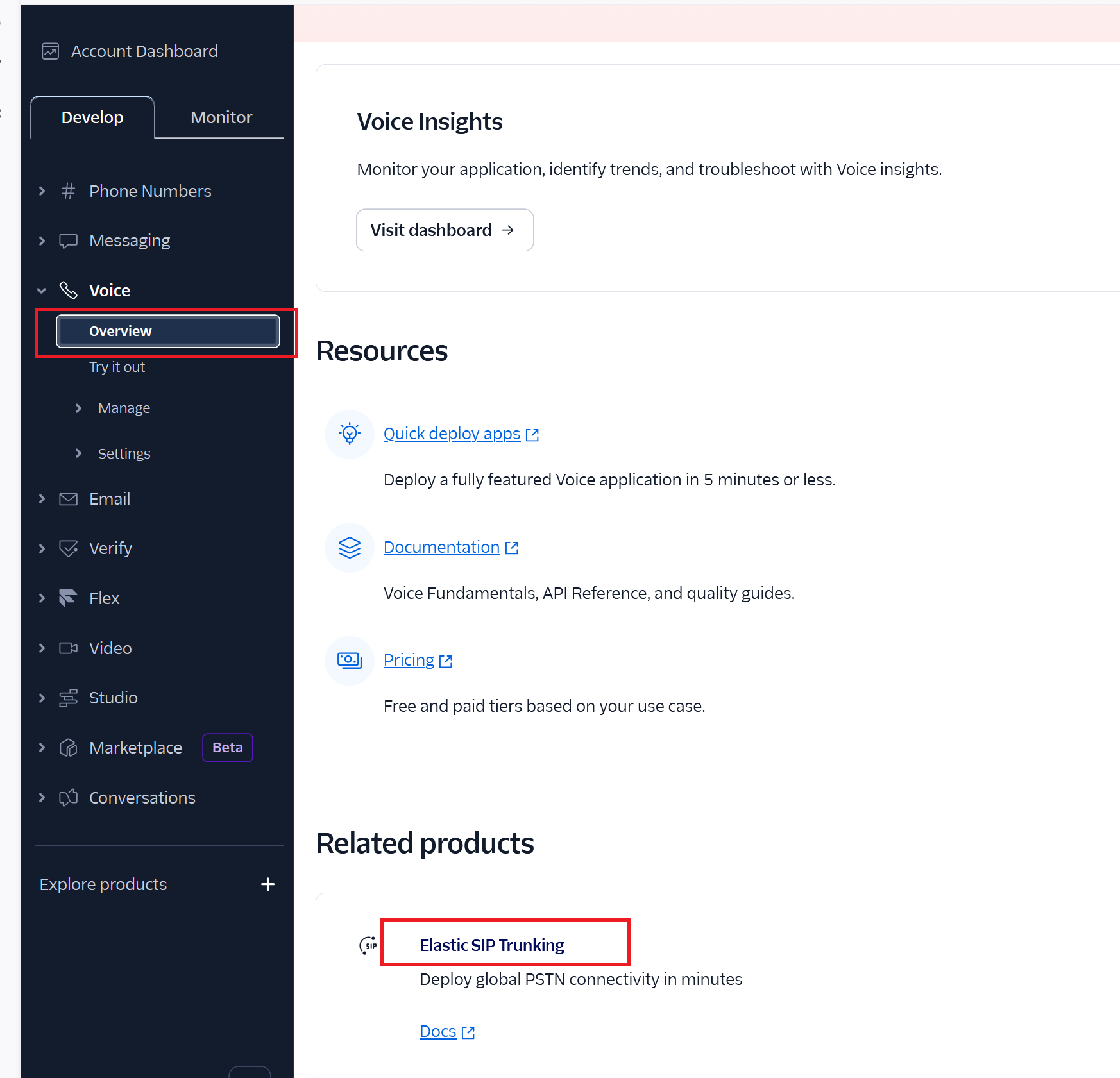
2, It will show up the “Elastic SIP Trunking” page as below, then click the “Create new SIP Trunk” button from the “Trunks” page.
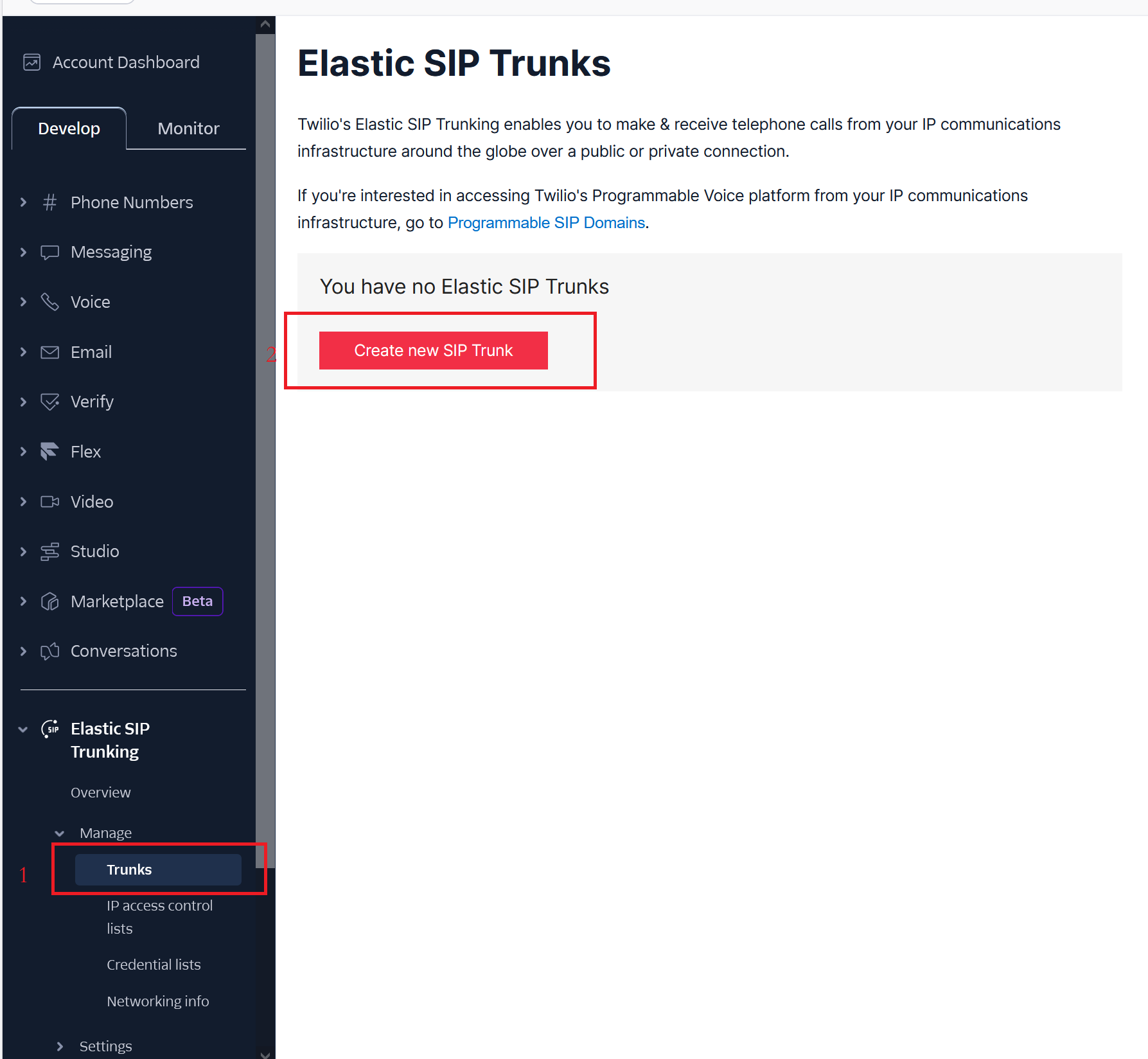
3, You need to input a name.
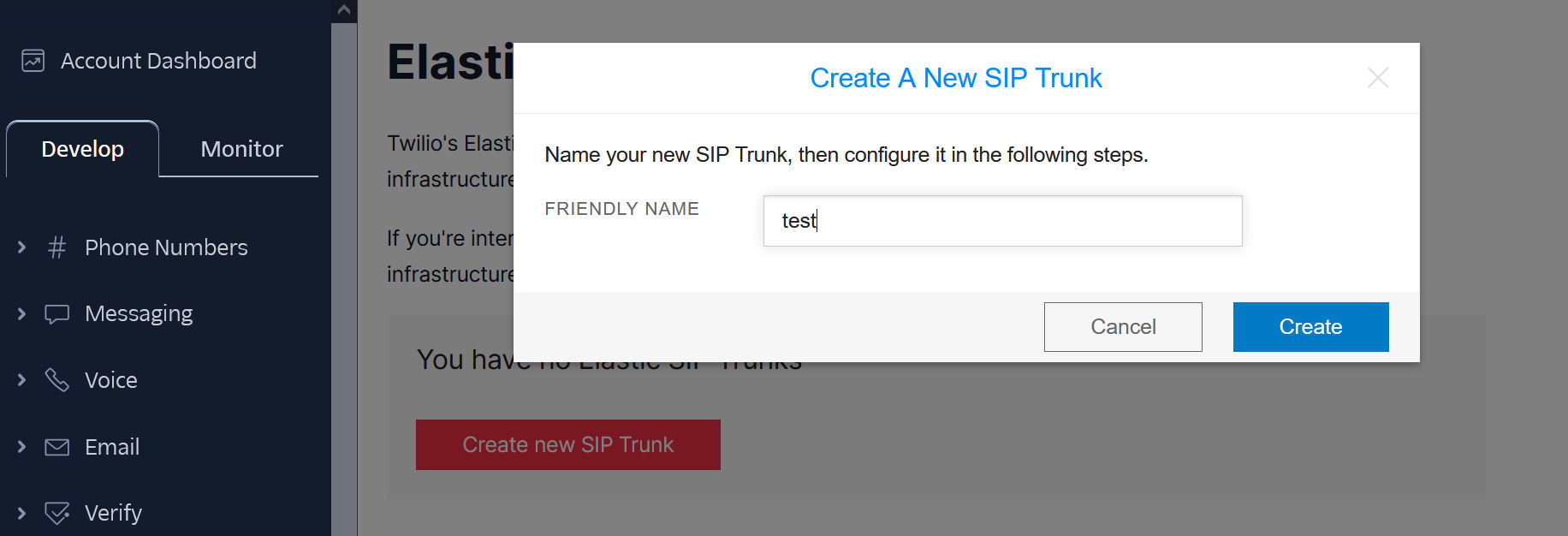
4,By default, it do not need to change anything on General page. Just click the Save button as below.
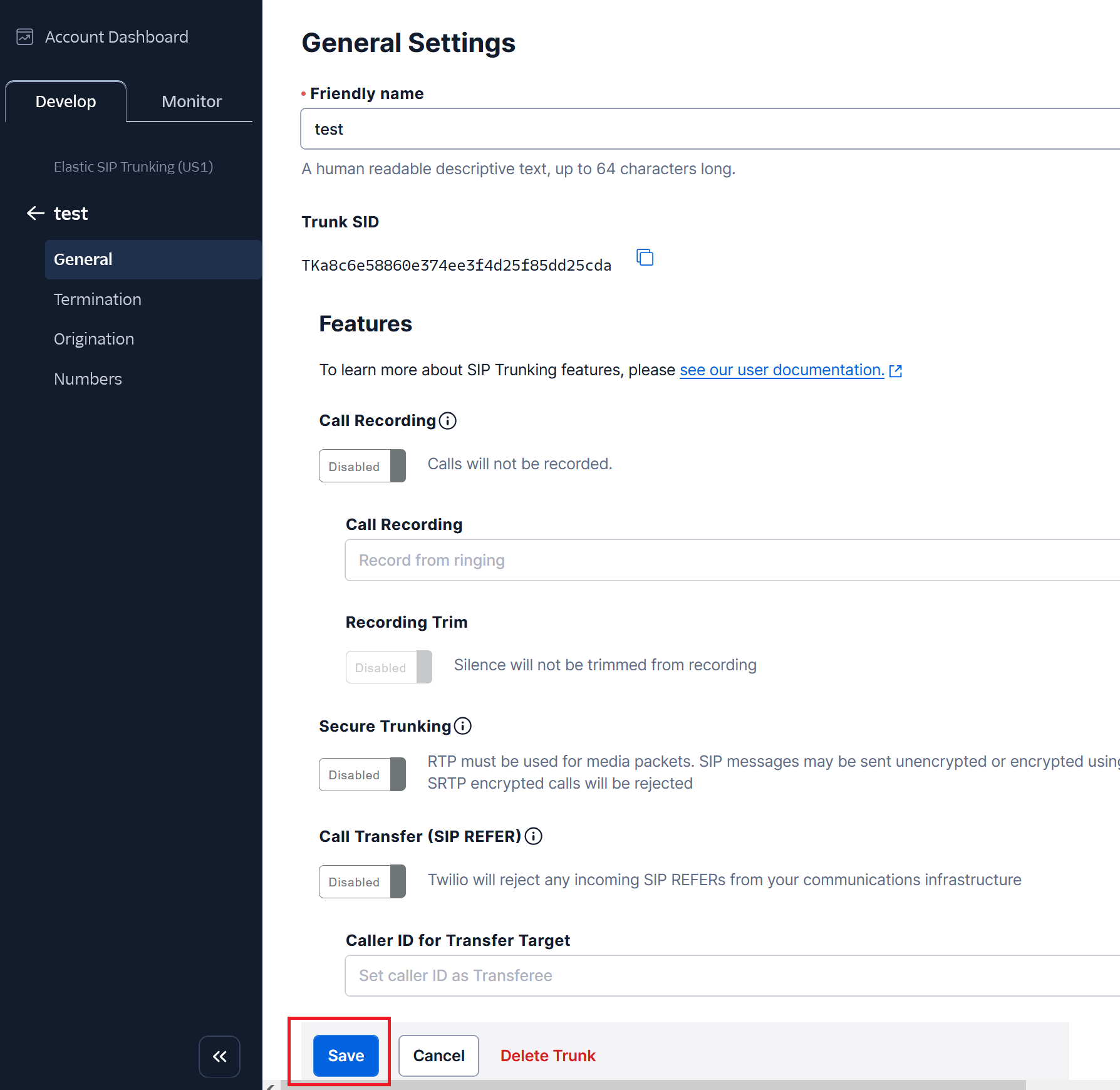
5, Click the “Termination” menu to config it. You need to input the Termination SIP URI with any name. This is the domain name for Ecsow dialer.
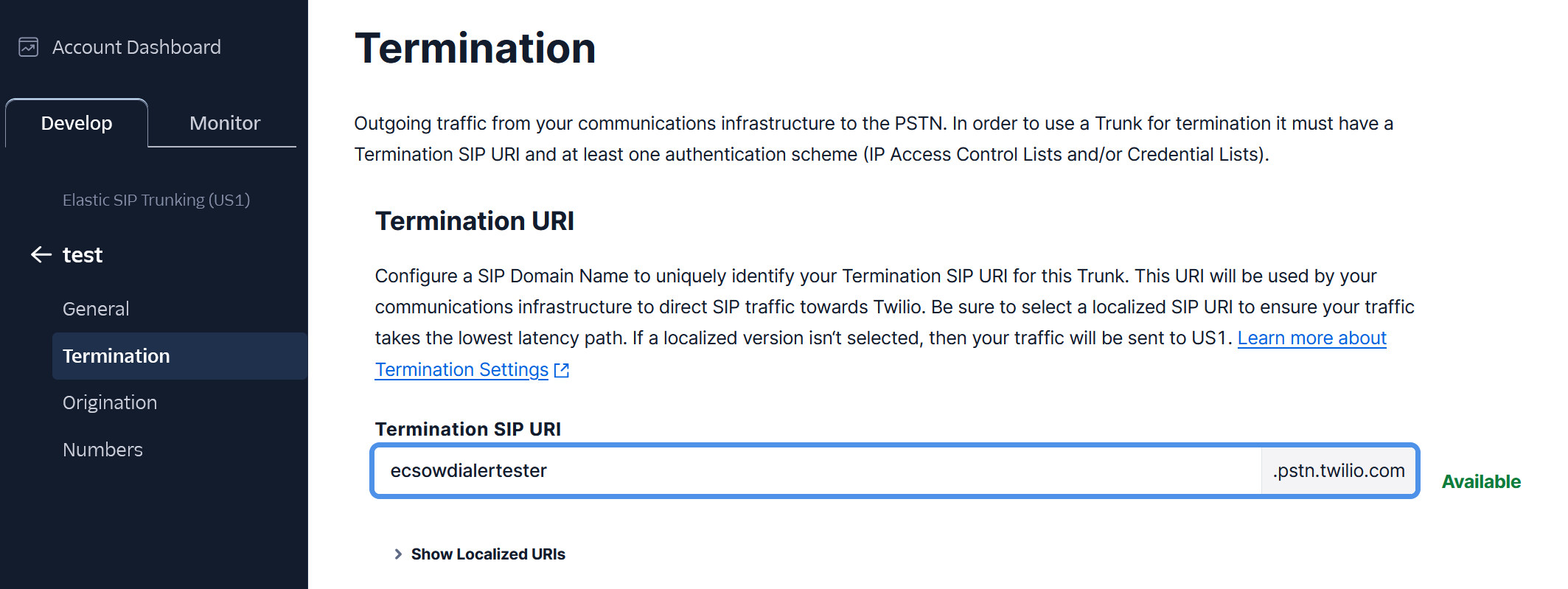
6, You need to add Authentication. Click the + icon from Credential Lists option, then input the username and password. Please remember the username and password, it will be used on Ecsow dialer later.
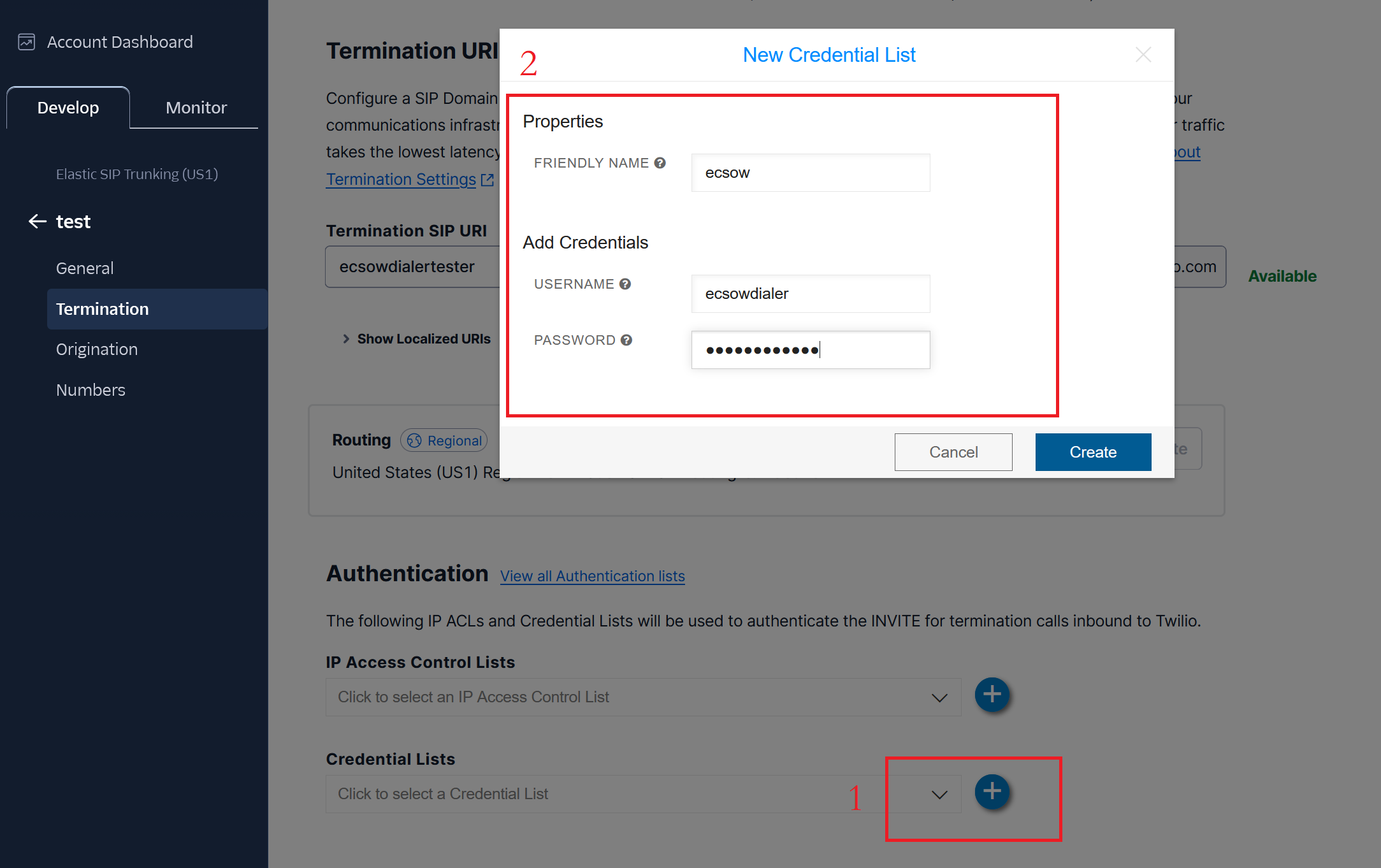
7, Select the Credential you just added as the below image step 1 shows. Then click the “Save” button to save your settings.
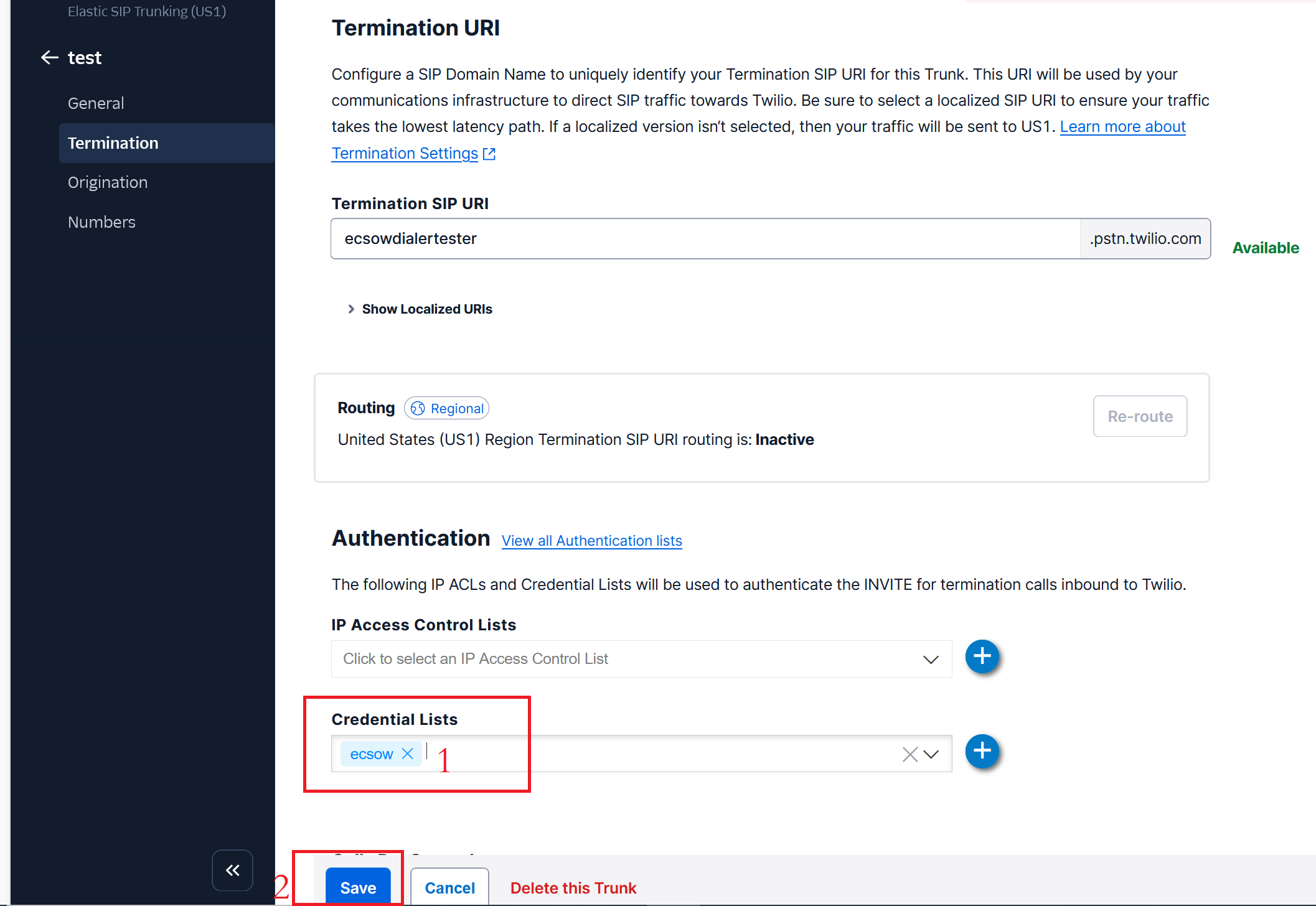
8, You can input your SIP Trunk information on Ecsow dialer as the below image shows. Please enable the “Mark the above SIP account as SIP Trunking” option.
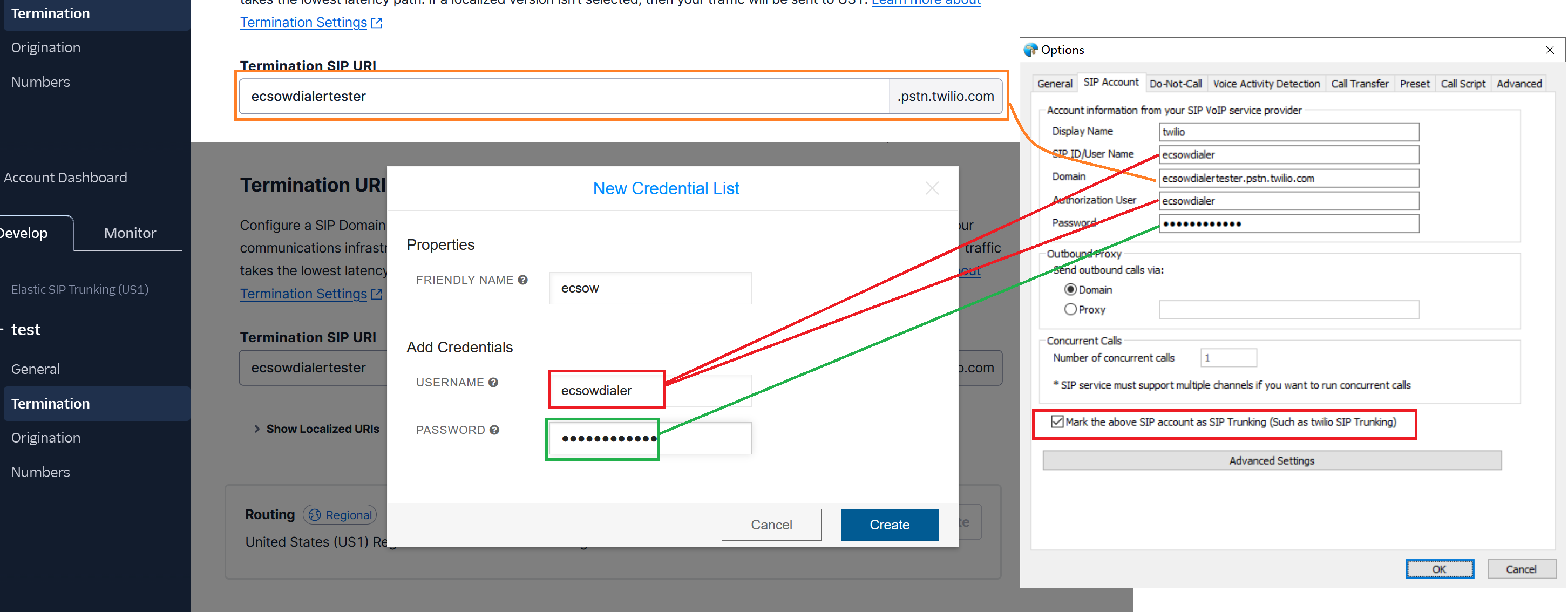
9, The twilio SIP trunk request the + symbol before the Country code. Please remember to add it.
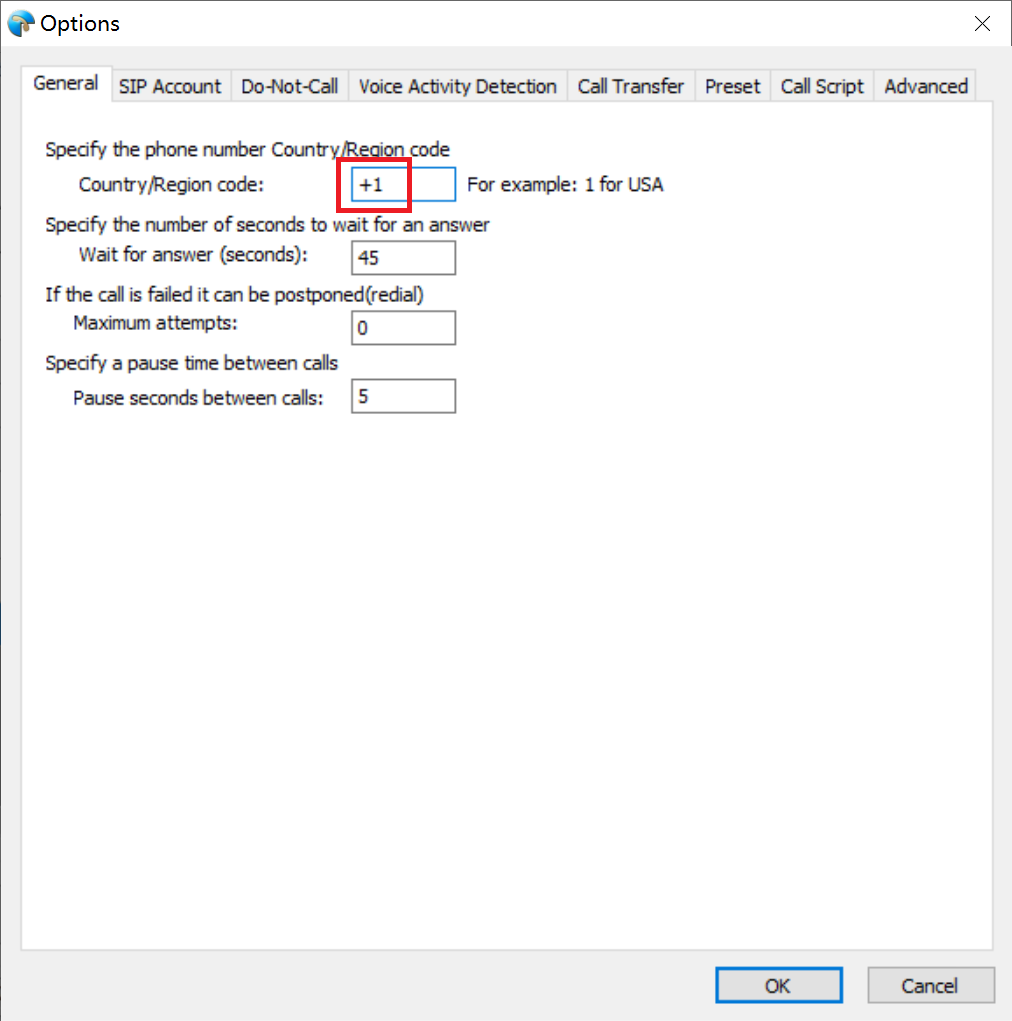
Now, you can make a test call to twilio test number (650)489-4546) or (415)475-8378.
B. You can follow the below steps iIf you use the twilio voice sevice.
Once your active your sip account on Twilio.com. You will got the following credentials information as the below shows.
Please use the following credentials to setup your Ecsow Dialer System.
Domain/Host: justcallv1.sip.us1.twilio.com
Username: 191287
Password: Oc1544519871
Input your SIP information at Ecsow dialer -> SIP Account tab as the below image shows.
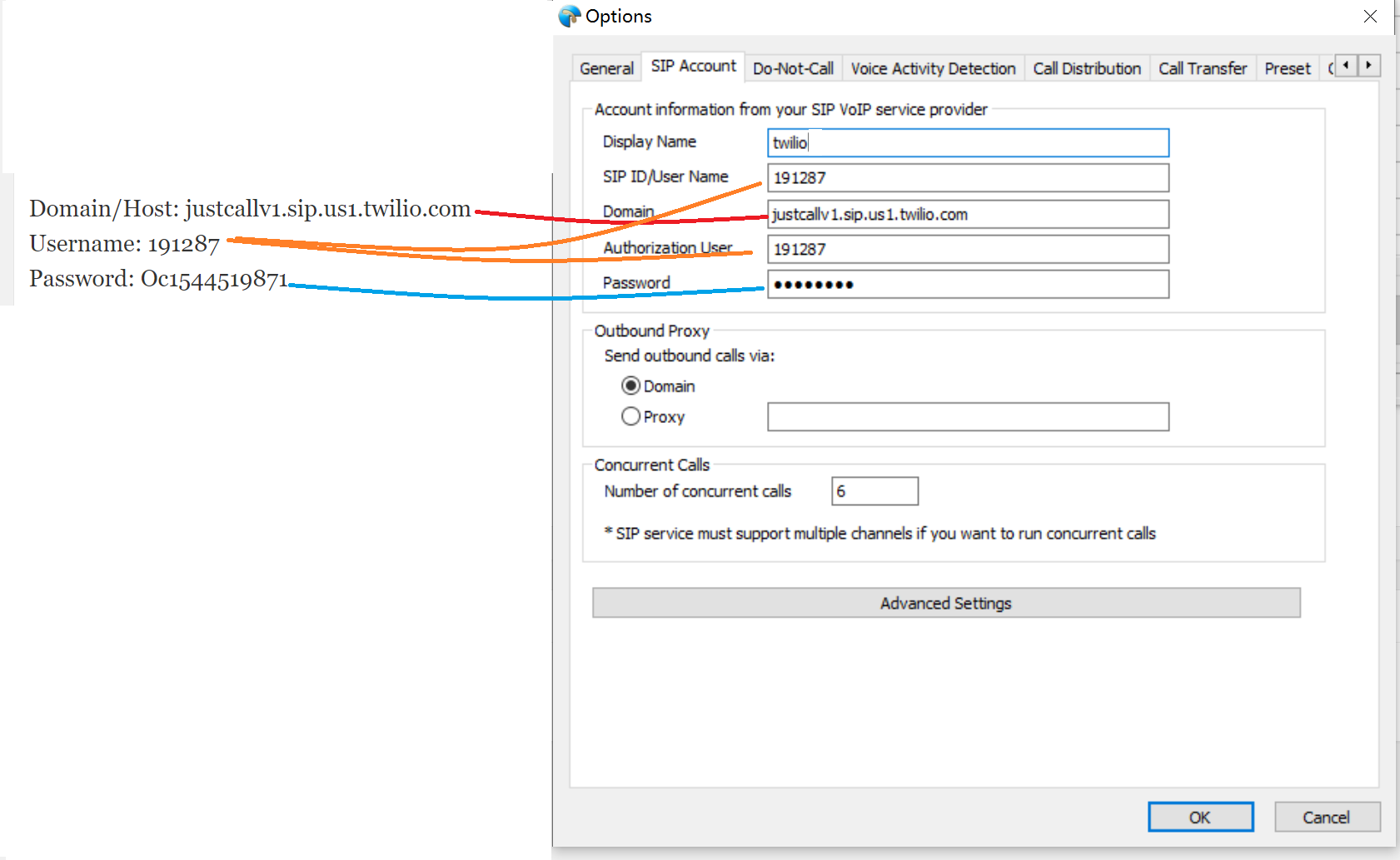
Click the “OK” button to apply your settings.